Connecting to a class
There are two ways to join your teacher’s class on hellosmart.com:
-
By signing in
Use your school email and password to create a SMART Account. When you do this you can join your teacher’s lesson more quickly and access lessons outside of class when you teacher shares a link.
-
Joining as a guest
Join as a guest if you don’t have a school-provided email.
After you have joined a class, you can follow along with a copy of the lesson that your teacher is delivering, complete activities, and participate in games, workspaces, and assessments
Go to hellosmart.com to join your class
Create a SMART Account so that next time you join your teacher’s class, it’s easier and quicker to do! SMART Accounts can be created using your existing school email and password so it’s easy to remember.
When you create an account and sign in, hellosmart.com saves your display name and a list of the classes you sign in to.
When you sign in with your account, hellosmart.com can save your display name and a list of the classes you sign in to, enabling you to sign in more quickly in the future.
Using sign in, you can also access to lessons outside of class if your teacher shares a link.
Note
When you sign in, your display name is shown as well as the name you have associated with the Google or Microsoft account you used to sign in. For users in SMART’s Global service region only.
To sign in to a class with your account
-
Go to hellosmart.com in your web browser.
-
Tap Sign in

If this is your first time signing in, you will be asked to sign in with Google or Microsoft. Select the option that applies to you and follow the onscreen instructions to finish signing in.
OR
If you’ve signed in before, a window opens with your saved email address. Select your email address.
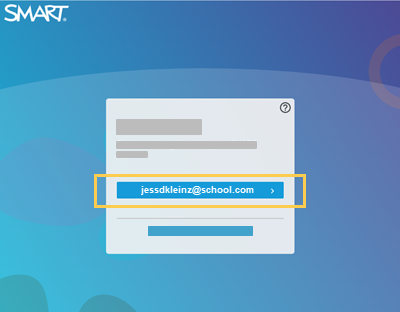
The Lumio by SMART student homepage opens displaying a list of classes you’ve signed into before and your account profile in the top right corner.
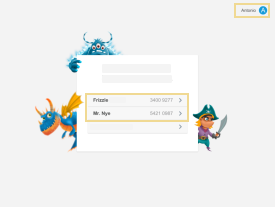
-
Tap the class you want to connect to, or tap Join a new class, enter the class ID (which your teacher provides), and tap Join to connect to a new class.
If your teacher has started a lesson, the lesson appears on your device.
OR
If your teacher hasn’t started a lesson, the student lobby appears:
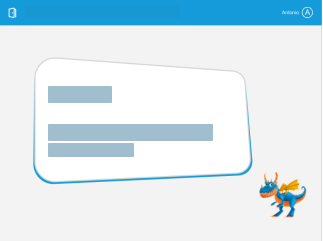
If you aren’t able to create a SMART Account and sign in you can join a class as a guest:
-
If it is the very first time you are connecting to a class, see Joining as a guest the first time you connect to Lumio.
-
If you have joined a class before, see Joining a known class as a guest.
-
If you have joined as a guest but now want to sign in, see Signing out as a guest.
Note
If your teacher has disabled guest sign in for their class, you will not be able to join as a guest. You’ll see a message telling you this. Click Sign in to join the class. Learn how to create an account and sign in to join the class.
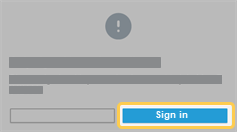
To join a class as a guest for the first time
-
Go to hellosmart.com in a web browser.
The student homepage appears. It displays first-time sign-in options.
-
Students tap JOIN AS A GUEST.
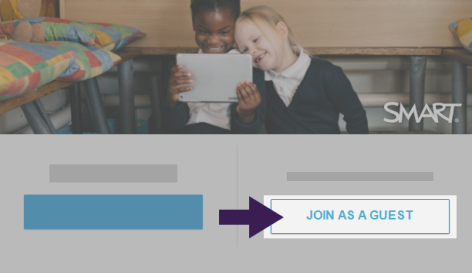 The Class ID dialog appears.
The Class ID dialog appears. -
Type the class ID (which the teacher provides) into the text box and tap Next.
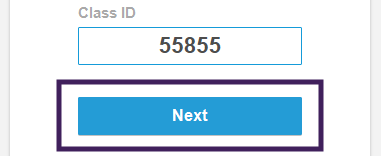
The Your name dialog appears.
-
Type your name using alphanumeric characters only (graphical characters are not supported) in the text box.
-
Tap Join as a guest.
If the lesson has started, it appears on your devices.
OR
If the lesson hasn’t started yet, the student lobby appears.
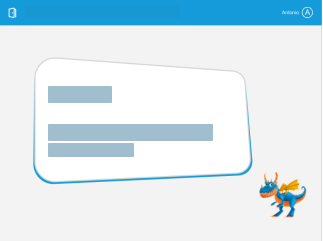
To join a known class as a guest
-
Go to hellosmart.com in your web browser.
The Lumio by SMART student homepage opens displaying a list of previously joined classes.
-
Select your class from the list of previously joined classes.
OR
Tap Join a new class and enter the class ID (which your teacher provides), and tap Next.
The Your name dialog appears.
-
Type in your name and tap Join as a guest.
If your teacher has started a lesson, the lesson appears on your device.
OR
If your teacher hasn’t started a lesson, the student lobby appears.
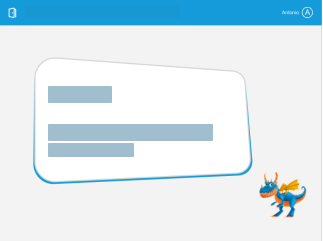
-
Go to hellosmart.com.
The Lumio by SMART student homepage opens displaying a list of previously joined classes.
-
Tap SIGN IN in the top-right corner to exit the guest sign in page.
You will be redirected to the main sign in page where you can sign in using your SMART Account.
-
To leave the class, tap
 or
or in the top-left corner of the window, and then select Leave Class. If you signed in to join the class, make sure you sign out by selecting the user menu in the top-right, then clicking Sign out.
in the top-left corner of the window, and then select Leave Class. If you signed in to join the class, make sure you sign out by selecting the user menu in the top-right, then clicking Sign out.