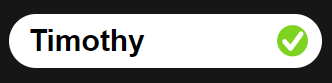Working on Handout, Group Workspace, and Whole-class Whiteboard activities
As a student, you can work on a Handout, Group Workspace, and Whole-class Whiteboard activity in a variety of ways: you can write on the page in digital ink, manipulate objects, insert images, and more.
The following tools are available for contributing to an activity:
Icon | Name | Description |
|---|---|---|
Select | Select objects and manipulate them by moving, rotating, resizing, copying, or deleting them. | |
Pen | Draw freehand objects using different line widths and ink colors. | |
Eraser | Erase the digital ink. | |
Gallery | Insert shapes, lines, images, and web links. | |
Add Text | Insert and customize typed text. | |
Immersive reader | The Immersive Reader button appears if your teacher has turned it on for the class. | |
Reset | Reset the page to its original state (Handout activities only). |
Tip
For general information about interacting with lessons as a student, see Writing, drawing, and interacting with lessons.
Tap
 to open the ink menu.
to open the ink menu.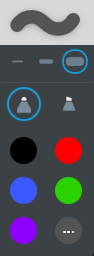
Select a color from the menu, or add a custom color by tapping
 and selecting from the color wheel.
and selecting from the color wheel.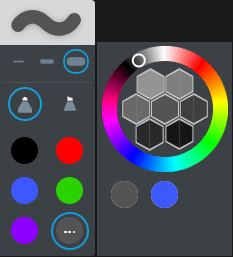
Use your finger or a pen to draw on the page.
Tap
 and then choose an eraser size.
and then choose an eraser size.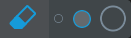
Move the eraser over digital ink to erase.
Tap
 .
.The gallery opens.
Tap
 to open the options for adding shapes and lines.
to open the options for adding shapes and lines.Select either Shapes or Lines.
Press and drag the shape or line you want to use to the page.
OR
Double-tap the shape or line you want to add it to the page.
Customize the appearance of the shape or line by using the object’s toolbar.
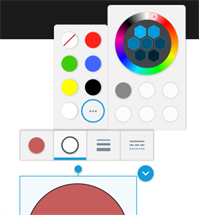
Add images to an activity to help illustrate your ideas.
To add images
Tap
 .
.The gallery opens.
Tap
 to open the options for adding images.
to open the options for adding images.Upload an image from your device or search for one online:
Option
Steps
Upload an image from your device
Click Select Image.
If you’re working on a computer, your computer’s file explorer opens. If you’re using a mobile device, the camera roll opens.
Browse to and select the image.
The image appears as an object in the activity.
Search for an image online
In the Add online images text box, type what you’re searching for and tap Search
 .
.A list of images that match your search appears.
Note
Lumio uses Bing Safe Search and applies a filter that should return only images that are free to use under a Creative Commons licenses. Microsoft recommends that you verify the image’s licensing. Learn more.
Select an image and drag it into the activity.
The image appears as an object in the activity.
All images appear with a link that references their source.
Add web links to an activity to point to sources for your ideas.
To add web links
Tap
 .
.The gallery opens.
Tap
 .
.In the Add a web linktext box, type or paste a web link, and then tap Add link.
The link appears as an object in the activity.
Tap
 and then tap the page where you want add new text.
and then tap the page where you want add new text.A text box and the text editor opens.
Type or paste text into the box. You can use the panel above the text box to adjust text properties.
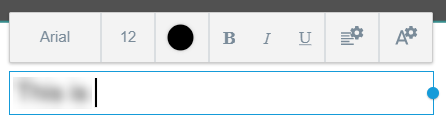
Tap outside the text box when you’re done.
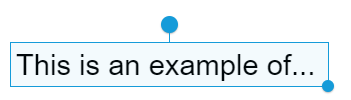
Tip
To edit the text, tap
 and select the text.
and select the text.
If your teacher has turned on the Immersive Reader, you will see the Immersive Reader tool ![]() in your toolbar. When you tap it, available text is highlighted, and an Immersive Reader button appears above the text. Tap the blue Immersive Reader button to start the reader.
in your toolbar. When you tap it, available text is highlighted, and an Immersive Reader button appears above the text. Tap the blue Immersive Reader button to start the reader.
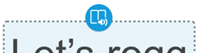
Select an object, such as an image, text, or ink that you added to the page. After you've selected an object, you can copy, move, rotate, or resize it.
To select and manipulate an object
Tap
 .
.Select an object.
A selection rectangle appears around the object.
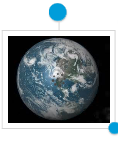
Drag the object to move it.
OR
Use the rotation handles to rotate or resize the object.
When you add ink, typed text, images, or links to the page, they become objects. Each object can be deleted or copied.
To delete an object
Tap
 .
.Select an object.
A selection rectangle appears around the object.
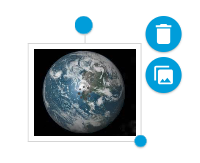
Tap
 and then tap Delete.
and then tap Delete.The object is deleted.
When you add ink, typed text, images, or links to the page, they become objects. Each object can be deleted or copied.
To make a copy of an object
Tap
 .
.Select an object.
Icons for deleting and copying appear beside the object.
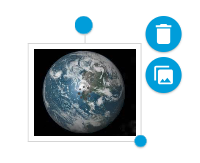
Tap
 .
.A copy of the object appears.
Your work in Group Workspaces and Whole-class whiteboards is saved automatically, so there’s no need to submit it to your teacher. However, when you complete a Handout activity, you can mark itDone to let your teacher know you’re finished.
To mark your handout as done
Tap Done in the top right corner of the page.
Your toolbar is disabled and the Done button becomes an Edit button, which you can tap if you change your mind and want to work on the handout more.
After you’ve tapped Done, a green check mark also appears beside your name on your teacher’s activity dashboard.