Browser issues
|
Issue |
Cause |
Solutions |
|---|---|---|
|
Lumio closes or stops responding on an iPad, Chromebook, or mobile device |
This issue occurs on mobile devices with limited memory because the browser doesn’t have enough memory to handle the lesson. A lesson with many pages and activities requires more memory to run and will be more likely cause issues. Drawing with digital ink on lesson pages also requires memory and can cause Lumio to stop responding. |
|
|
Unable to copy the QR code for joining the class when using a Firefox browser to access Lumio |
When using the Lumio in Firefox, there is an issue with copying the QR code so the Copy button is disabled by default. |
|