Ink issues
Note
Most ink issues can be resolved by using Google Chrome.
|
Issue |
Cause |
Solutions |
|---|---|---|
|
When I try to write on a Lumio page, no digital ink appears. |
The web browser window (or tab) was not the active window when you started to write. |
|
|
When I try to write in digital ink, it doesn’t stay on the page/it appears to be an overlay. |
SMART Ink is being used instead of Lumio’s ink feature. |
|
|
SMART Ink isn’t working on the display. |
If you open Lumio in Google Chrome on a SMART Board display, Lumio overrides SMART Ink in all the browser’s tabs. This enables you to write within Lumio lessons rather than on a separate layer on top of them (which is what SMART Ink does). |
See SMART Ink stops working after opening Lumio for details. |