Activating
If you have an active subscription, you must activate SMART Notebook Plus to access the features that come with a subscription. After you’ve chosen the activation method to use, follow the appropriate procedure below.
When you purchase a single plan subscription, you’re asked to sign in to your Microsoft or Google account. This is the account you use to sign in to access SMART Notebook Plus.
Follow the procedure below for the activation method you’ve chosen.
To activate SMART Notebook Plus with a SMART Account (provision email address)
-
Provide the teacher with the email address that you provisioned in the SMART Admin Portal.
-
Have the teacher create a SMART Account using the email address you provisioned, if they haven’t already.
-
Have the teacher open SMART Notebook on their computer.
-
In the Notebook menu, the teacher clicks Account
Sign in and follows the onscreen instructions to sign in.
To activate SMART Notebook Plus with a product key
-
Find the product key you copied and saved from the SMART Admin Portal.
Note
A product key may have also been provided in the email SMART sent after you purchased a subscription to SMART Notebook.
-
Open SMART Notebook.
-
In the Notebook menu, click Help
Software Activation.
-
In the SMART Software Activation dialog, click Add.
-
Paste the product key and click Add.
-
Accept the terms of the license agreement and click Next. Continue following the on-screen instructions to finish activating SMART Notebook. After SMART Notebook is activated, you can access all its features for the duration of the subscription.