Choosing an activation method
Applicable to SMART Notebook Plus only.
There are two ways to activate access to SMART Notebook Plus.
-
Provisioning an email address
-
Using a product key
Note
This information applies only to group subscriptions. If you purchased a single plan subscription for yourself, the email address you used to purchase it is the one to use for signing in to and accessing SMART Notebook Plus.
Although you can use a product key to activate SMART Notebook Plus software on a computer, it’s more beneficial to provision a teacher’s email address. Provisioning allows teachers to sign in through their SMART Accounts and use all software included in a subscription on any device on which it's installed. Using a product key activates SMART Notebook Plus features only on a specific computer.
In the SMART Admin Portal, you still have a product key (or multiple product keys) attached to your subscription.
This table describes the main differences between the methods. Those in charge of managing subscriptions and installing software at a school should review this table to determine which method will work best for them.
Click each feature to see the differences between the two methods.
-
Simple activation
Provisioning emails
Product key
Teachers sign in to their SMART Account
The teacher enters a product key.
-
Subscription renewal management
Provisioning emails
Product key
When the subscription is renewed, you only have to manage it from the SMART Admin Portal.
Also, if your organization has multiple product keys, renewals are easier to manage because provisioning is not associated with a single product key in the SMART Admin Portal. If a product key expires and is not renewed, or a new product key was purchased or given to you when your school renewed its subscription, the provisioning can be moved to another active product key without requiring the teacher to change anything in the software.
The product key must be renewed. Otherwise, you must give teachers an active product key from your school’s subscription and have them enter it in SMART Notebook.
-
Home use
Provisioning emails
Product key
Assigning a user to your school’s subscription provisions that user to sign in to their SMART Account and use SMART software on any device on which it’s installed for as long as the subscription is active. The activation follows the user, not the computer. To use SMART Notebook Plus at home, teachers just download and install the software, then sign in to their account.
Activating desktop software with a product key works only for that specific computer.
Although teachers could use the same product key to activate SMART Notebook Plus on a home computer, more product key seats from your school’s subscription might be used.
Activation with a product key provides no way to revoke the activation, such as when a teacher starts working for a different district or in the event of unauthorized use of a product key.
-
SMART Account sign in required
Provisioning emails
Product key
When teachers sign in to their SMART Account in SMART Notebook, it activates their access to the SMART Notebook Plus features, such as student device contributions and sharing lessons to Lumio and a SMART Board interactive display with iQ. The SMART Account is also used to sign in to SMART Exchange and access free training resources on smarttech.com.
Signing in does not activate a teacher’s access. Teachers must enter their product key separately.
Teachers sign in to their SMART Account in SMART Notebook Plus to access its features, such as enabling student device contributions and sharing lessons to Lumio.
-
Activation control and security
Provisioning emails
Product key
You can deactivate a provisioned account from the SMART Admin Portal, so there’s no risk of a product key being shared or used outside your organization.
After you share a product key or enter it in SMART Notebook, the product key is always visible in the interface.
There is no way to prevent teachers from sharing their key or using it to activate SMART Notebook on more than one computer. This can affect the available seats associated with a product key and subscription. There’s no way to control the number of activations on a single product key.
-
Return a departing teacher’s access
Provisioning emails
Product key
If a teacher departs the school, you can easily deactivate the provisioned account and return the seat to the school’s subscription.
Before a teacher departs, you must deactivate SMART Notebook Plus on the teacher’s work computer and home computer (if applicable). There is no way to revoke a product key on a computer that has stopped working or is inaccessible.