Unable to locate a feature
As of SMART Notebook 23 (for Windows), some features are deprecated, and others are being improved and will be available again in a future release . If you use a deprecated feature regularly, there is a quick way to switch back to Notebook 22 (version 22.2).
Note
SMART Notebook 22.2 is included in the SMART Notebook 23 download.
To access Notebook 22 from Notebook 23
-
Click View
Notebook 22.
-
The file opens in SMART Notebook 22 (version 22.2).
-
Tip
You can choose to have SMART Notebook 22 open by default. Go to Edit
Preferences and select which version of SMART Notebook you want to open by default next time you open the software.
Although most of Notebook’s features have been included in the latest release, some features have been deprecated, and others are coming soon.
Note
The following table highlights only the differences. Features not listed here are the same in both versions.
|
Feature |
Notebook 23.2 |
Notebook 22.2 |
|---|---|---|
|
Canvas size (extend page) |
Extend Page is available. You can also select from the following page sizes:
The 16:9 page sizes are available for those who want more space on a page. These sizes are designed to make the file compatible across SMART software products. |
Pages have a fixed width, at a 4:3 ratio by default. However, you can click Extend Page to get more space. |
|
Dual Page view |
This feature is not currently available. |
This feature is available. |
|
Cross-product compatibility |
With 16:9 sizes, Notebook lessons that are shared to Lumio or opened on a SMART Board display with iQ will display at the appropriate ratio and will not be resized. Lessons saved from iQ and opened again in Notebook will show the same page that was shown in iQ. |
When lessons are opened on displays with iQ, the pages are resized to fit and have black bars on either side of the page. This is because 4:3 content is made to fit on a 4:3 screen. Lessons saved from iQ and opened again in Notebook could have missing content due to the differences in page (canvas) sizes across SMART products |
|
Pressure Ink |
Can create and erase pressure ink on supported SMART Board displays. |
Pressure ink is not supported and will be displayed as regular digital ink. |
|
Transparent View |
This is a depreciated feature, as SMART Ink (included with SMART Notebook) already provides this feature. Use SMART Ink to make notes over Windows applications, Microsoft Office files, and PDF documents. Learn more about SMART Ink. |
This feature is available in SMART Notebook 22. However, you can also use SMART Ink to perform the same actions. |
|
Dual-write Mode |
Because the current line of SMART Board displays supports multiple users interacting with the display simultaneously, this feature was deprecated. |
This feature is available. However, it is only applicable for SMART Board D600 series interactive whiteboards. |
|
3D Models |
Manipulation of 3D Models is not supported. A 2D placeholder will be rendered in place of 3D models in existing documents. |
This feature is available. |
|
Mixed Reality |
This feature was last supported with the SMART Document Camera 450. Newer models of the document camera (SDC-550 and 650) do not support the use of the mixed reality map and cube. |
This feature is available. However, you must have a SDC-450 with a mixed reality mat and cube to use it. |
|
SMART Notebook Math Tools |
This feature has been replaced with the new Editable Math Equation feature. |
This feature can be activated if you have an existing product key. Product keys for Math Tools are no longer available (as of 2017). |
|
Concept Maps |
Existing concept maps will appear, but you won’t be able to edit them or create new ones. |
You can view and manipulate existing concept maps and create new ones. |
|
Link to Tool |
This is a deprecated feature. Most SMART Board interactive displays and whiteboards support object recognition, allowing you to quickly distinguish between pen, finger, and palm eraser. |
This feature is supported. The Link to Tool feature was intended to provide a way to quickly switch between pen , finger, and a palm eraser to those using Notebook on displays without object recognition. |
|
“Show All Links” and “Show All Links When Page Opens” |
This is a deprecated feature. However, you can link objects and launch the links using a corner icon. This makes objects with links easily identifiable as they appear with a link icon on the page |
This feature exists in the View menu. When turned on, an animation appears to indicate any linked objects on the page. |
|
Full screen page border |
There is no longer a blue border that appears around the page space when viewed in full-screen mode. |
This feature is supported. |
|
Insert Picture From Scanner |
This is a deprecated feature. As a workaround, scanned images can be saved and then inserted as a regular image. |
This feature is supported. |
|
Text-in-shape |
Existing text-in-shapes are displayed but cannot be created. This feature will be available again in an upcoming release. In the meantime, you can group text with a shape to obtain a similar result. |
This feature is supported. |