Pen and ink issues
-
When using SMART Notebook on Windows, the software doesn’t recognize handwriting in my language.
Install the appropriate language pack.
-
I want my handwriting to appear more smooth and natural.
Use the Calligraphic pen type rather than the Standard pen type.
-
When I change the pen’s settings, such as color or line thickness, the settings aren't saved.
If you want to change SMART Notebook's default pen and ink settings, you must save the changes using the Save Tool Properties button in the Properties tab. See Changing pen thickness, color, and other default settings.
For SMART Board 6000 or 7000 series interactive displays, the pens' properties (color, thickness, and so on) are reset to their original settings to match the physical pens’ color when pens are returned to the pen tray on the display. To change these original settings, use the SMART Settings dialog.
Note
This will change SMART Ink’s default settings, which means that the new settings you choose will appear when you use the pen to write in any program, including SMART Notebook on the display.
-
The floating toolbar for SMART Ink won’t close or open.
The following links provide instructions for turning SMART Ink on or off and opening or closing the SMART Ink toolbar: